10 Must-Know Linux Terminal Productivity Hacks
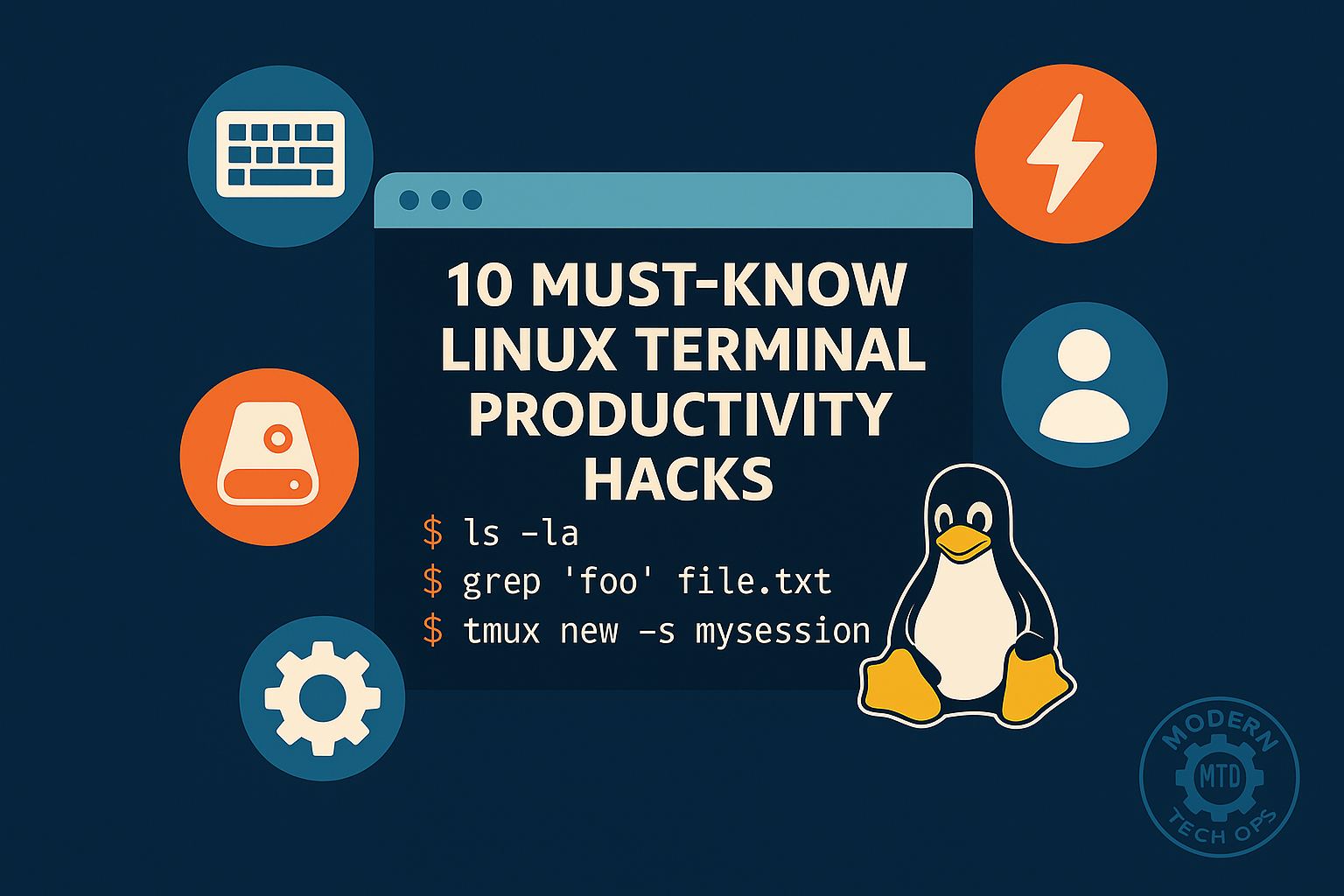
Boost your efficiency by mastering these ten terminal tricks. You’ll save hours each week with powerful commands and shortcuts you can use today.
- You’re running a modern Linux distribution (Ubuntu, CentOS, Fedora, etc.).
- You have a basic working knowledge of the shell (Bash, Zsh).
- You can install small utilities via your package manager.
# Update package indexes
sudo apt update # Debian/Ubuntu
sudo yum check-update # RHEL/CentOSInstall any utilities we’ll use:
sudo apt install tmux fzf htop ripgrep # Debian/Ubuntu
sudo yum install tmux fzf htop ripgrep # RHEL/CentOS (EPEL required)# Install autojump
sudo apt install autojump # Debian/Ubuntu
sudo yum install autojump # RHEL/CentOS (EPEL)
# Enable in your shell (add to ~/.bashrc or ~/.zshrc)
[[ -s /usr/share/autojump/autojump.sh ]] && . /usr/share/autojump/autojump.sh
# Usage: 'j docs' jumps to ~/Documents
j projects# Search for a file
fzf
# Press Ctrl-T to trigger fzf as a file selector from the shell
# Press Ctrl-R to search shell history via fzf
# Example: edit a recent command:
# type Ctrl-R, then 'ssh', select the entry with arrows + Enter.# Search for "TODO" in all .py files
rg TODO -g '*.py'
# Use shortcuts: 'rg pattern .' is equivalent to 'rg pattern'
# Automatically respects .gitignore# Start a new session
tmux new -s work
# Split window vertically
Ctrl-B %
# Split window horizontally
Ctrl-B \"
# Navigate panes
Ctrl-B ArrowKey
# Detach session
Ctrl-B D
# Reattach
tmux attach -t workhtop
# Use F6 to sort by CPU, memory, etc.
# F4 to filter processes (e.g., type 'ssh')du -h --max-depth=1 /var | sort -hr | head -n 10
# Shows top 10 largest subdirs in /var# Debian/Ubuntu
sudo apt install xclip
# Copy a file
xclip -selection clipboard < README.md
# Paste with Ctrl-V in a GUI app# wget with progress
wget --progress=bar:force https://example.com/file.zip
# curl with progress bar
curl -LO https://example.com/file.zip# Run the previous command as sudo
sudo !!
# Run the last grep command and pipe to less
!! | less# Background job
./long-script.sh &
# When it finishes, you’ll see a JOBID notification
# Or prepend with 'nohup' and send mail:
nohup ./long-script.sh > out.log 2>&1 &
# Use 'watch' to rerun a command every 2 seconds:
watch -n 2 df -h- ripgrep (
rg) outperformsgrepandackin speed and gitignore support. - fzf integrates seamlessly into existing workflows without complex configs.
- tmux is more modern and actively maintained compared to
screen.
Together, these hacks cover navigation, searching, monitoring, and process management; in other words, the core activities of day-to-day TechOps work.
- autojump. (n.d.). autojump. Retrieved from https://github.com/wting/autojump (“A fast, intuitive way to navigate your filesystem by tracking and jumping to your most-used directories.”)
- junegunn. (n.d.). fzf: A command-line fuzzy finder. Retrieved from https://github.com/junegunn/fzf (“An interactive Unix filter for command-line that supports fuzzy string matching, useful for file, history, and process searching.”)
- BurntSushi. (n.d.). ripgrep. Retrieved from https://github.com/BurntSushi/ripgrep (“A line-oriented search tool that recursively searches directories for a regex pattern, blazing-fast and respecting .gitignore.”)
- tmux. (n.d.). tmux: Terminal multiplexer. Retrieved from https://github.com/tmux/tmux (“A terminal multiplexer that allows multiple terminal sessions to be accessed and controlled from a single screen.”)
- Navigate Faster: Tools like
autojumpand fuzzy search (fzf) cut down directory and file hunting to seconds. - Search Smarter:
ripgreplets you pinpoint code or logs lightning fast, respecting your.gitignore. - Work Efficiently: Multiplexing with
tmuxand background jobs keep long‐running tasks under control.
- Practice Daily: Choose one new hack each day until all ten become second nature.
- Customize Your Environment: Tweak your shell configuration (
~/.bashrcor~/.zshrc) to include these tools. - Explore More Tutorials:
- Automate Daily Log Rotation with Logrotate & Cron
- Copy-Paste Bash Backup Playbook
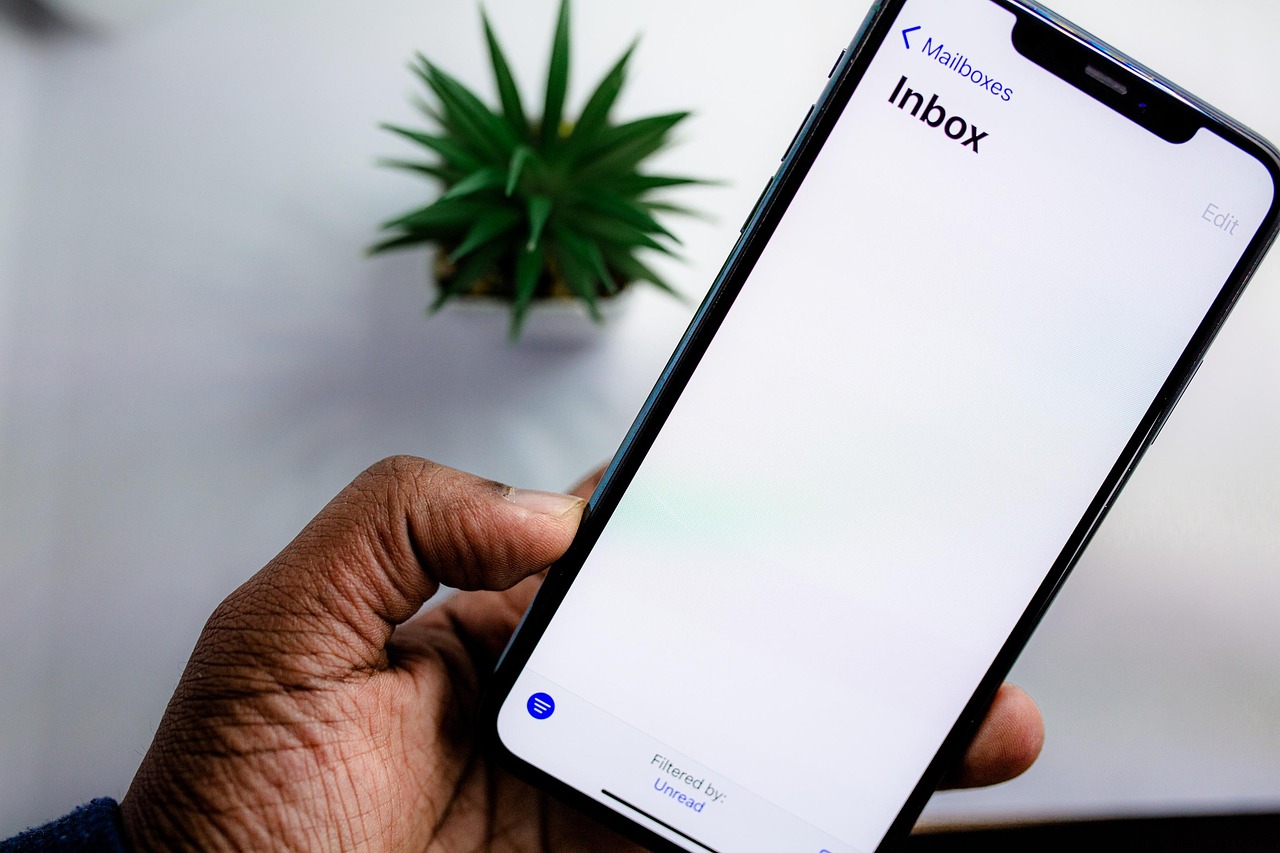
Last updated: June 11, 2025
